How to Stop Accidently Unmuting Yourself in Zoom (keyboard issue)
When using Zoom in group calls you might find that you are unmuting yourself by accident and you aren’t sure how it is happening.
It can lead to some embarrassing moments! Furthermore, in large group calls it can cause significant background noise that can disrupt the calls and decrease the audio quality.
One thing that may be the cause is a setting within Zoom that is meant to be a feature that makes it easy to unmute yourself to quickly jump into conversations.
When this setting is activated, pressing and holding the spacebar temporarily unmutes you, even if you have mute turned on!
If you are working with your keyboard in front of you it could be easy to see how you may inadvertently rest your hands, papers, books or binders on your keyboard, and not realize that you have activated this feature, opening up your microphone for all to hear everything going on in your room.
Here is how to turn off the “Temporarily Unmute Yourself” feature (this applies to the Desktop version in Windows 10):
1) At the lower left of your screen click the little arrow beside the mute button and select Audio Settings:
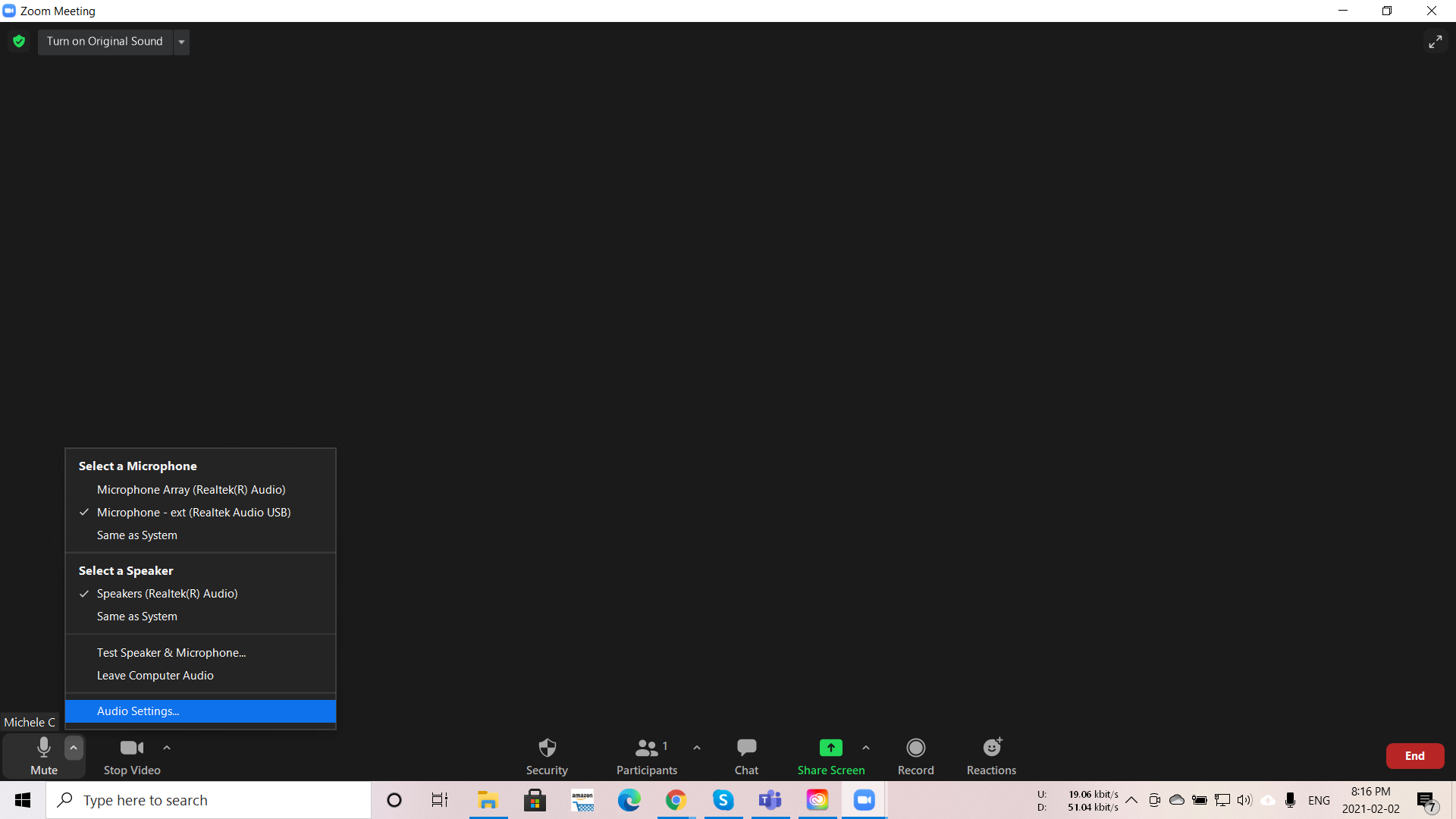
2) Then, make sure that the “Press and hold SPACE key to temporarily unmute yourself” box is unchecked in the Audio Settings to turn this feature off…
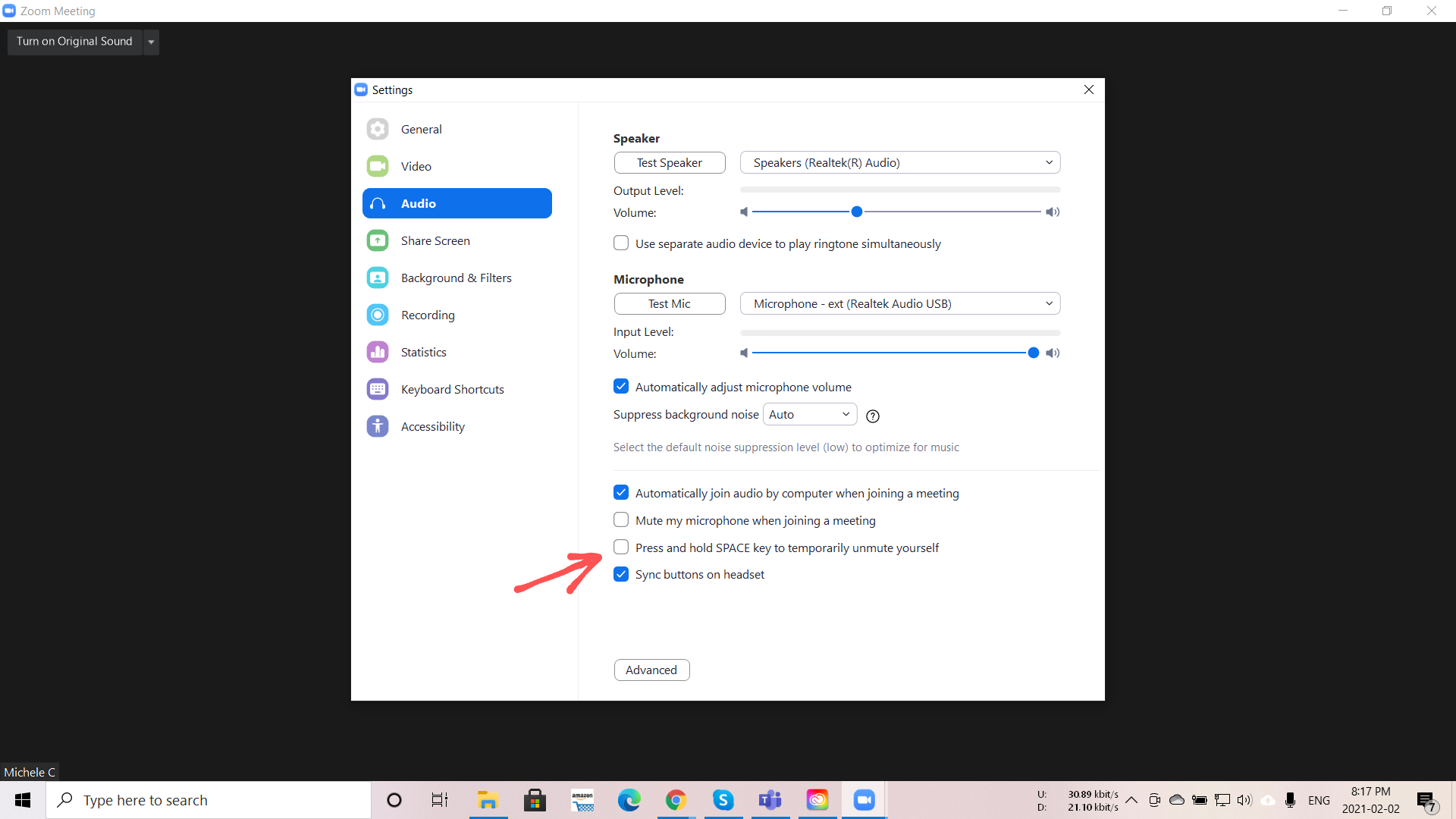
Happy Zooming, with full muting and privacy when you need it!